 |
||||
|
||||
|
|
Outlook 2002
|
| Start up Outlook, then click on Tools, then Email Accounts | |
Click on 'Add a new e-mail
account', then click Next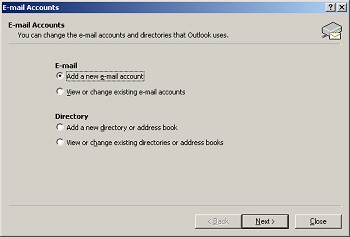 | |
Click on 'POP3', then click
Next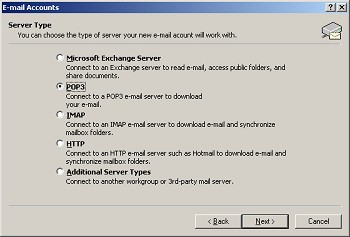 | |
| Fill in the fields for your email
settings, using the following as an example: - Your Name: John Doe - Email Address: jdoe@yourdomain.com - Incoming mail server: mail.yourdomain.com - Outgoing mail server: mail.yourdomain.com - User name (same as your email address): jdoe@yourdomain.com - Password 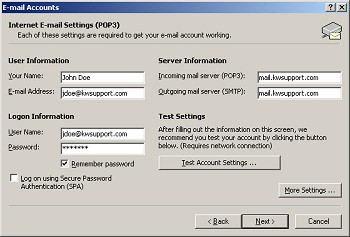 | |
| Click on More Settings, and a new window displays | |
| Click on the Outgoing Server tab | |
Click on the 'My outgoing server (SMTP)
requires authentication', then click OK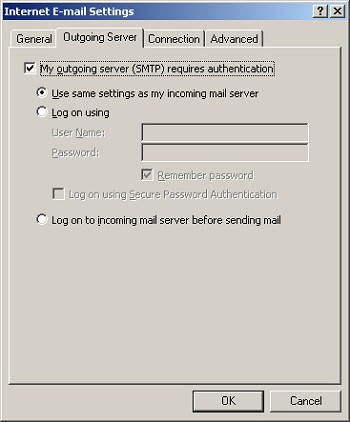 | |
| Click on 'Test Account Settings'; | |
| If successful click Close, then Next, then Finish |
| Copyright © 2003 Email4Schools.com, Inc. All rights reserved |