 | Startup
Outlook Express, then click Tools, then Accounts,
then Add, then Mail |
 | Enter your
name as you would like it to appear, and then click Next
(eg: John Doe)
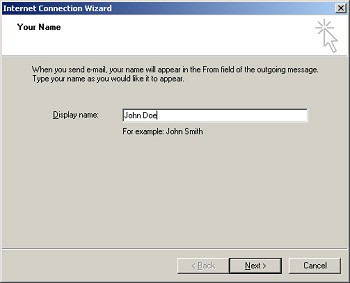
|
 | Enter your
full email address, and click Next (eg: jdoe@mydomain.com)
Your email address displayed here can be any combination of
UPPER CASE or lower case letters.
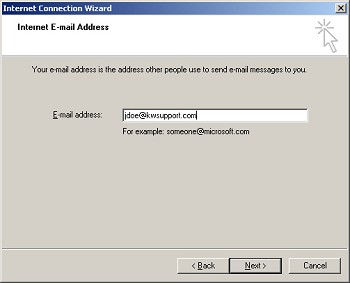
|
 | Enter your
POP3 mail server name (eg: mail.yourdomain.com) for both
incoming & outgoing mail server, and click Next.
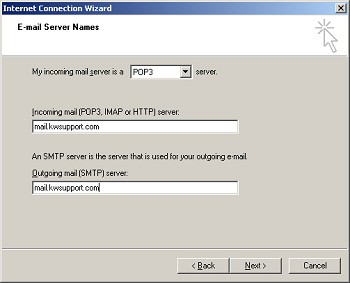
|
 | Enter your
account name (same as your full email address) and
password, and click Next (eg: jdoe@yourdomain.com)
Please note that your Account Name and Password should be in
lower case.
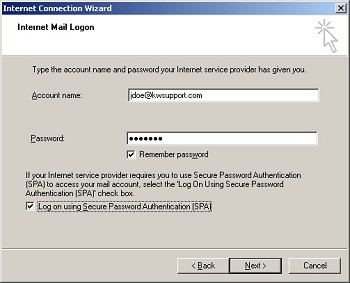
|
 | Click Next,
then Finish. The Internet Accounts window
redisplays. |
 | Click on the Mail
tab, and then highlight the Account you just created. |
 | Click on Properties,
then Servers |
 | Click on the
box labeled 'My server requires authentication'
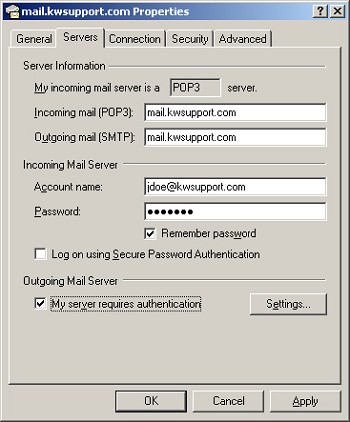
|
 | Click Apply,
then OK, then Close |
